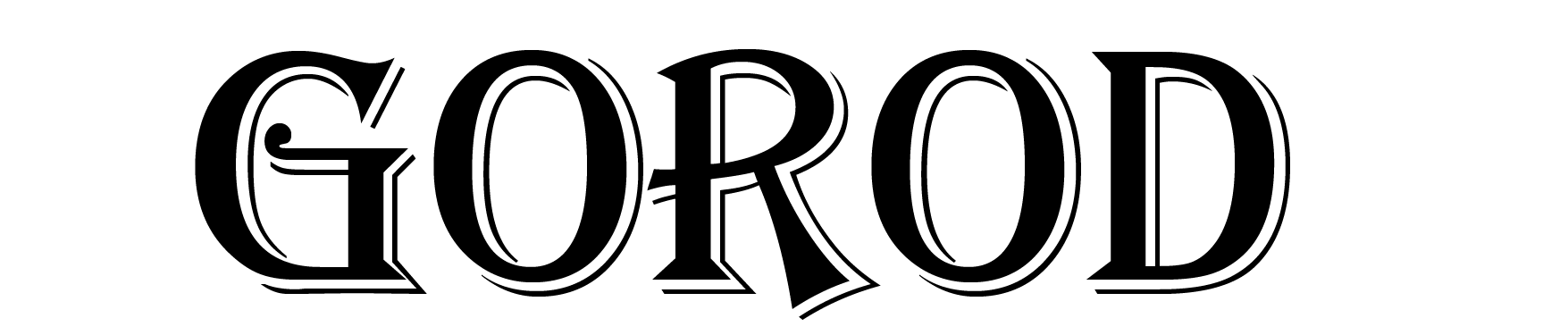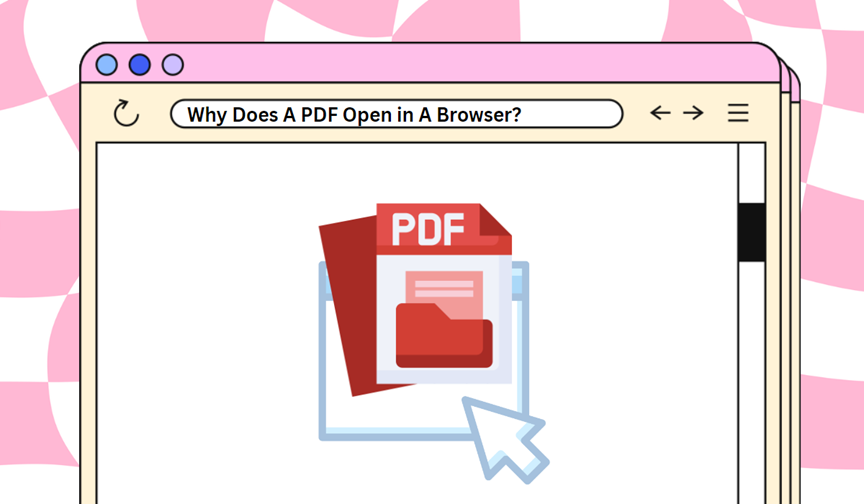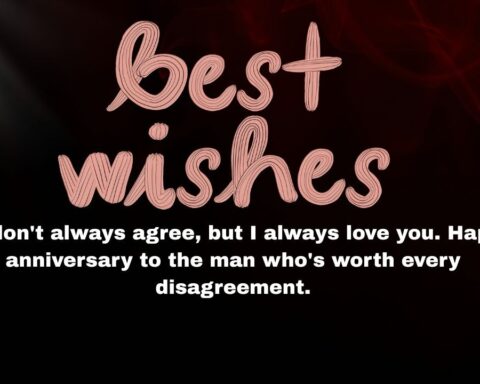Many computer users have likely experienced a situation where clicking on a PDF file automatically opens in a web browser instead of a dedicated PDF management application. Why does this happen? What are the causes, and can this be changed? We’ll answer these questions by delving into the topic professionally and substantively.
Why does PDF open in browser?
When opening a PDF file, it may automatically open in your browser instead of downloading. This is due to system and browser settings that support this format by default.
Reasons to open PDF in browser:
- Built-in PDF Viewer – Modern browsers like Chrome, Firefox, Edge, and Safari have a built-in PDF reader that opens files without the need to install additional software.
- Default Browser Settings – In some cases, your browser is configured to open PDF files instead of downloading them.
- No PDF Program Installed – If there is no external PDF reader installed on the system (e.g. SwifDoo PDF), the system may redirect the file to the browser.
- System Settings – Your operating system may be configured to open PDFs using your browser by default.
- Website Preferences – Some websites automatically force PDF files to open instead of downloading them.
Changing your browser or system settings allows you to download PDF files instead of opening them in the browser window. Simply modify your browser’s file handling options or assign a different default PDF opening program.
What are the advantages of opening PDFs in a browser?
- Compatibility and Accessibility – Browsers are available on all popular operating systems, meaning users have a consistent experience regardless of device.
- Speed and simplicity – Browsers load PDF files quickly, eliminating the need to launch additional applications. This is especially convenient for short documents.
- Security – Browsers frequently update their security features, minimizing the risk of opening malware contained in PDF files.
Using this solution is particularly important for people who value quick access to documents and do not have dedicated PDF software.
How do I change the default PDF opening application?
If you prefer PDF files to open in a program other than your browser, you can change this in your system settings. In Windows systems, you can:
- Right-click on any PDF file.
- Select “Open with”.
- Click “Choose another app”.
- Select your preferred software from the list.
- Check the “Always use this application to open PDF files” option.
After completing these steps, each PDF file will open in the application of your choice, allowing you to decide which software meets your needs.
Is the web browser suitable for working with PDFs?
Web browsers are optimal for quickly viewing documents, but they’re not always suitable for advanced PDF operations. For more complex tasks like editing, annotating, or signing documents, specialized software may be more useful.
Programs like SwifDoo PDF offer far more features than web browsers. They are designed for advanced PDF file management, editing, converting (e.g. PDF to Word) and security, making them indispensable for many professional applications.
The decision to choose a PDF application should depend on the user’s specific needs. Sometimes a browser will suffice, while other times a more advanced tool will be necessary.
What are the alternatives to opening PDFs?
There are many alternative PDF viewing and editing apps on the market. Here are a few:
- Adobe Acrobat Reader – the most popular software for working with PDFs, offering many functions.
- SwifDoo PDF – a light and fast program, known for its speed of operation.
- Nitro PDF Reader – an application offering many possibilities for editing and converting PDF files.
- Sumatra PDF – a very lightweight reader, ideal for older computers.
- PDF-XChange Editor – offering advanced editing and annotation tools.
Each of these applications has its own unique advantages and disadvantages, so it is worth taking a closer look at each one and choosing the one that best meets the user’s expectations.
Summary
Opening PDF files in a browser is the default setting on many systems, offering quick and easy access to documents. Web browsers provide basic viewing features but lack the advanced editing and file management options that may be necessary for more demanding tasks.
Users can customize their settings to open PDF files in specialized programs, providing greater document interaction capabilities. Ultimately, the choice of application should depend on the user’s individual needs.
Read More Gorod