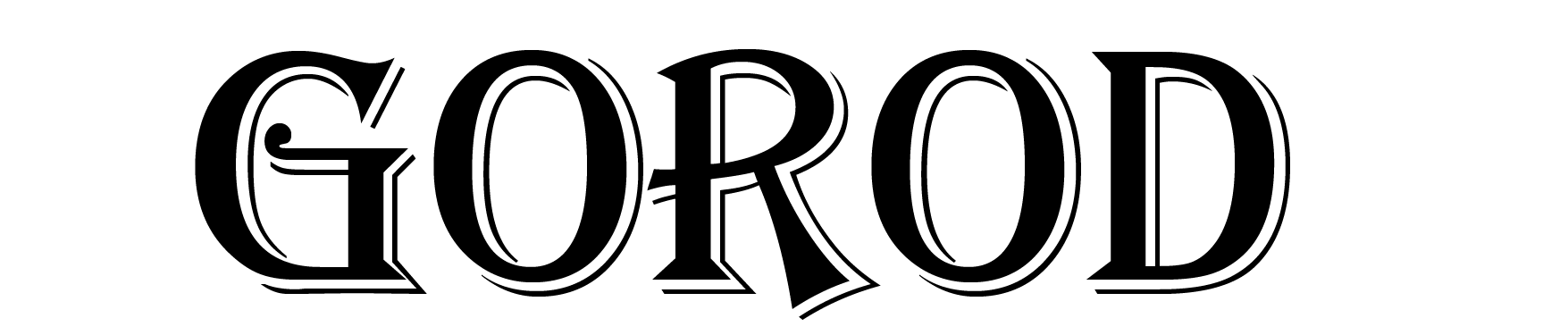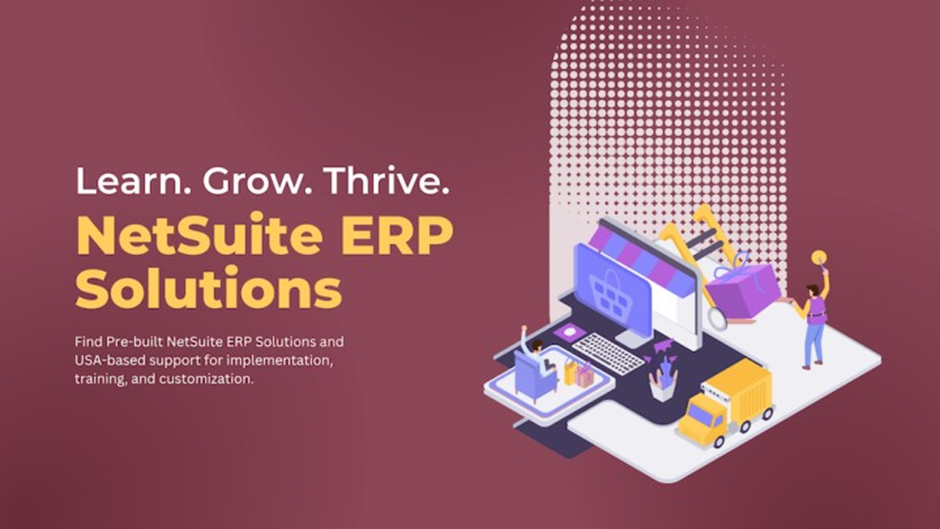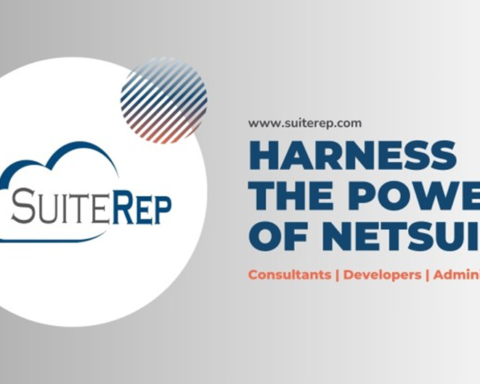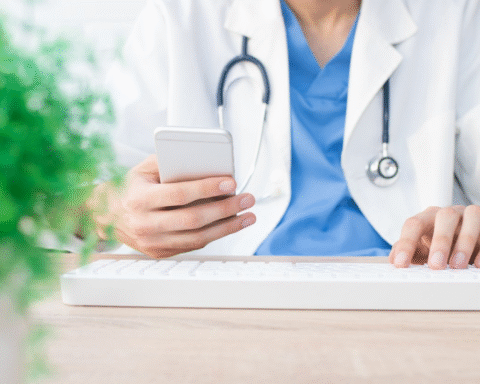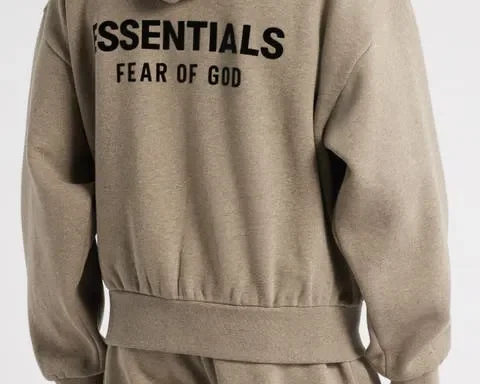Dashboards in NetSuite provide managers and executives with at-a-glance views of key business metrics. While NetSuite comes with several preset dashboards, you can customize them to focus on the most important areas for your organization. This ability to tailor dashboards is invaluable since companies have unique workflows and reporting requirements.
In this guide, we’ll walk through the steps to edit the main dashboard, add and delete content, and change the layout to highlight crucial data. We’ll also discuss best practices in dashboard design to keep viewers engaged. By the end, you should feel equipped to transform your dashboards into robust business intelligence tools.
Why Dashboards Matter?
Before diving into NetSuite customizations, let’s recap why dashboards merit attention in the first place.
Every business produces massive amounts of data daily. While granular reports provide details, they rarely allow holistic assessment of company health. Dashboards fill this gap by consolidating various metrics into digestible visual formats.
Well-designed dashboards let executives instantly analyze performance across divisions. They provide early warning signs of problems and opportunities to improve. Instead of sorting through endless spreadsheets, leaders can rely on dashboards for at-a-glance overviews. This saves time while encouraging data-driven decisions.
Given their advantages, putting thought into dashboards plays a vital role in NetSuite adoption. Off-the-shelf versions yield generic results failing to highlight company-specific challenges and priorities. The ability to customize aligns dashboards to organizational needs so they provide relevant intelligence.
Accessing the Dashboard Editor
NetSuite stores dashboards as portlets, so customizing them requires accessing the appropriate editor. Fortunately, NetSuite has an intuitive built-in dashboard editor to facilitate rapid modifications.
To access the dashboard editor:
- Navigate to home in the dashboard.
- Select edit in the top right corner to switch into edit mode. This grays out dashboard content while opening the customization toolbox on the right.
Here you can add, edit, move, and remove portlets per your company’s needs. The Dashboard Portlets dropdown menu contains premade options from all categories. Let’s go through common customizations starting with editing existing portlets.
Modifying Portlet Content
To edit a portlet already on your dashboard:
- Select the wrench icon on the portlet header to open editing and styling options.
- In the Basics tab, change the portlet title or frequency fields as desired.
- Switch to other tabs like Filters and Columns to customize the data displayed. The Variance Field, for example, allows highlighting differences between periods.
- For broader content changes, navigate back to the customization toolbox to clone, remove, or switch the source portlet under Dashboard Portlets.
As you adjust settings, check that the new portlet layouts and information meet the intended purpose. Maintaining relevance ensures dashboards provide meaningful insights even with significant modifications.
Incorporating New Portlets
Adding portlets expands dashboard coverage of crucial business metrics for a more comprehensive overview.
To add new portlets:
- Under Dashboard Portlets in the customization toolbox, locate the desired category like Sales or Expenses.
- Select portlets to read descriptions then click and drag desired options onto the dashboard.
- Use the wrench icon on portlet headers to adjust sizing or settings.
- Reorganize all portlets using click and drag. Place related information together as appropriate.
When incorporating additional data views, consider how they enhance organizational visibility and decision making. Avoid overloading the dashboard with tangential metrics just because they are available. Keep customizations focused on what leaders need to analyze company health.
Deleting and Moving Existing Portlets
As you add helpful portlets, removing outdated ones prevents information overload. Portlets utilizing stale, irrelevant reports only provide superficial insights that waste mental energy deciphering. Carefully curate dashboard content to highlight truly useful metrics.
To delete a portlet:
- Hover over the top right corner of the portlet then select the “X” icon.
- Alternatively, deselect any portlets from the customization toolbox to stop displaying but retain them for possible future use.
Take caution before removing preset vendor portlets since these contain common benchmarking metrics. Consider if better positioning could increase their utility before deleting them entirely.
Use similar discretion when reorganizing sections through drag and drop. Group related data views in close proximity for intuitive comparisons and analysis.
Best Practices in Dashboard Design
Beyond adding or removing content, optimizing display formats dramatically impacts dashboard effectiveness. Well-designed dashboards allow rapid information absorption while poorly formatted ones fail to convey insights quickly.
Consider the following best practices during customization:
Highlight the most critical metrics first – Prioritize data needing regular monitoring like sales and budget variances. Place these near the top left corner given the tendency for viewer eyes to gravitate there immediately.
Use relevant visuals – Charts allowing trend analysis often outperform tables for quick metric interpretation. Pick graphs suited to data types that help convey key messages.
Limit colour variation – Colour catches user attention but also adds cognitive load. Use sparingly to emphasize only highest priority figures or warnings.
Include explanation – Without context, data loses meaning. Add descriptions explaining why metrics matter and how leaders should interpret or act on them.
Provide future projections– Display target values alongside historical data to better contextualize performance. Projections also encourage forward-thinking analysis.
Keep aesthetics clean– Allow ample negative space between sections. Use minimal borders between portlets and hide unnecessary legends or buttons. Remove anything distracting from the core data.
Check accessibility– Use colour blind friendly palettes and sufficiently high contrast between text and background colours. Keep important data high on the page requiring less scrolling. Use adequately large, easy to read fonts.
Continuously iterate – Re-evaluate dashboards regularly to add emerging metrics and new portlets as organizational needs shift. Stand ready to refine constantly.
Following dashboard design best practices takes time upfront but saves executive hours trying to decipher poorly communicated data. The benefits easily justify thoughtful customization efforts.
Why Choose Anchor Group as Your NetSuite Implementation Partner?
As discussed, realizing NetSuite’s full value requires adapting it to your organizational needs and workflows. This customization skill set typically resides beyond most company’s capabilities prompting them to seek specialist help. Among the numerous NetSuite implementation partners, Anchor Group stands out for our exclusively ERP cloud focus and proven integration expertise across 1000+ projects.
While implementing NetSuite out of the box adds some value, custom-tailoring it unlocks much greater ROI. Specialized partners like Anchor Group lend this strategic guidance and custom development ability allowing you to maximize returns on technology investments.
In addition to customizing dashboards, some key benefits to engaging Anchor Group include:
Industry Alignment – We maintain dedicated industry teams to provide specialized configurations fitting your workflows. This accelerates user adoption and impact.
Breadth of Services – We offer extensive services covering the full NetSuite lifecycle from licenses and planning through NetSuite development, integration, and support. Our comprehensive approach ensures seamless execution.
Accelerators and Add-Ons– Where helpful, we leverage existing connectors andNetSuite endorsed add-ons to speed implementations reducing disruption to your organization
Proven ROI Methodology – We employ a ROI framework identifying key sources of value vital for realizing technology project returns. This keeps initiatives aligned to financial outcomes.
If looking to implement, customize, expand, or optimize NetSuite to increase business impact, trust Anchor Group as your strategic partner. Reach out today for preliminary discussions and scoping.
Read More Gorod